Containers
Reproducible Software Pipelines
Further platform-related problems
- Your
environment.ymlandconda-lock.ymlfiles capture the dependencies you explicitly specify - There might be some peculiarities of your machine that you might not even be aware to be relying upon
- If you share your code with someone else, they might not be able to reproduce it
Containers
A container is a standard unit of software that packages up code and all its dependencies so the application runs quickly and reliably from one computing environment to another
– Docker docs
So what’s the difference with environment.yml and conda-lock.yml?
conda-lock.yml
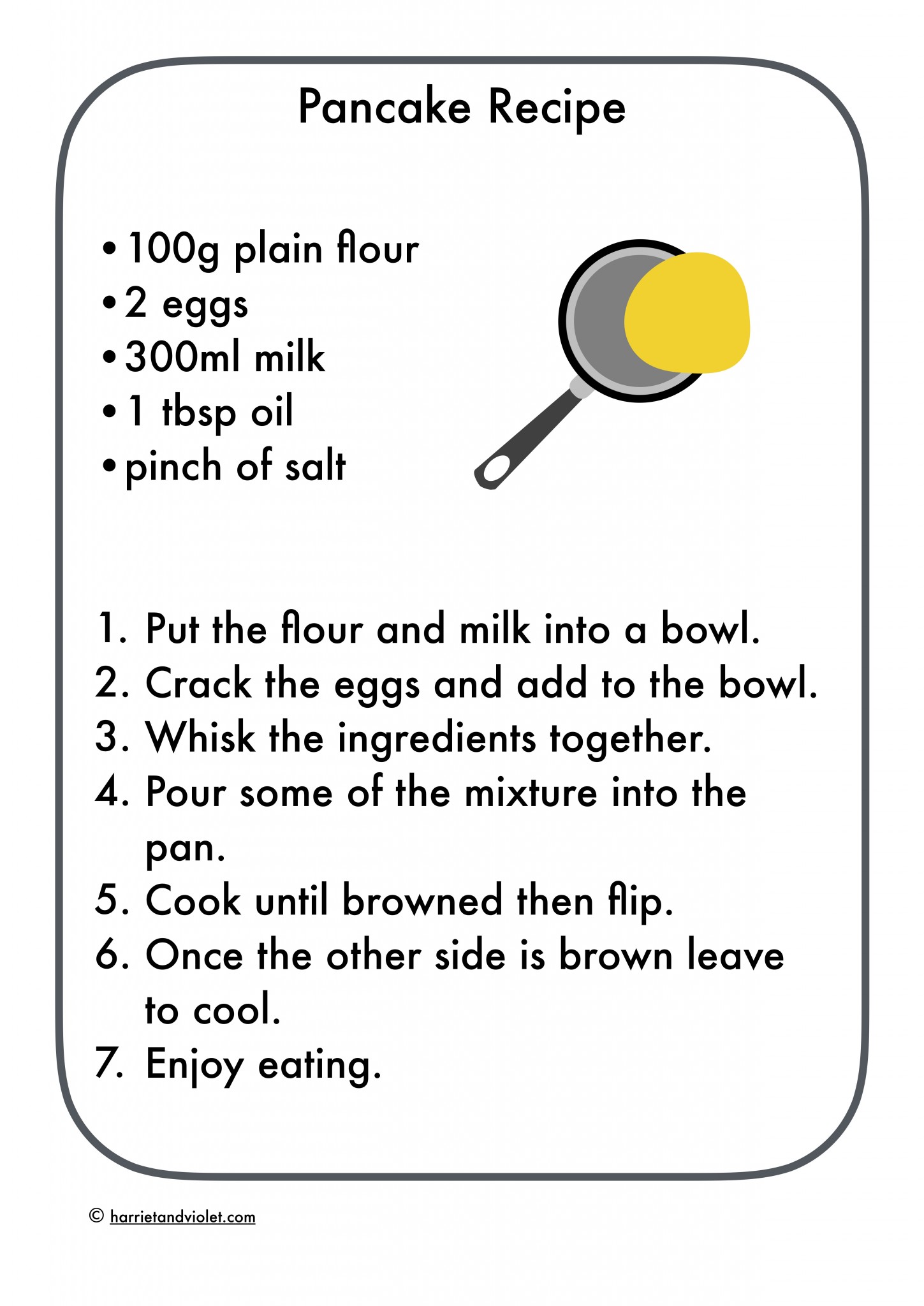
Container

A container packs your code and all its dependencies, down to the operating-system level, in a package that can be executed on another machine.
There needs to be something on the receiving machine that is able to run the container
Different types of container runtimes

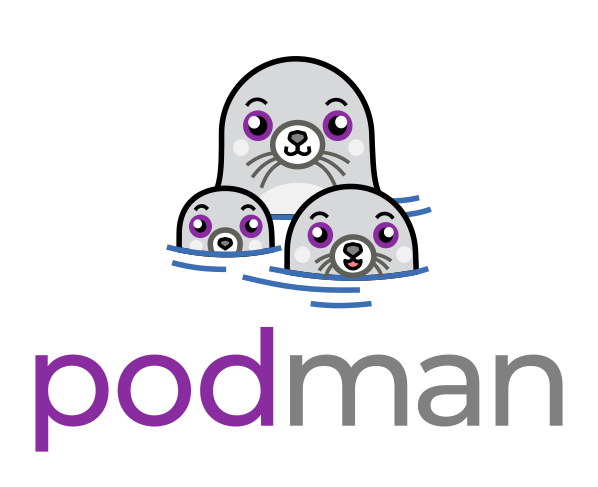
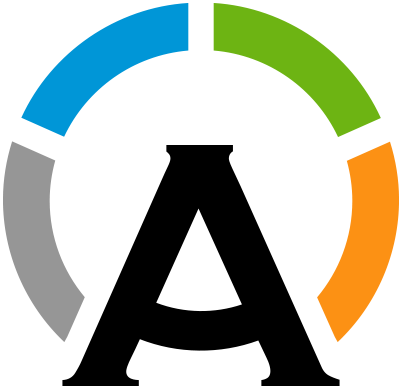
We will focus on docker, as it is the most common solution
Containers and virtual machines
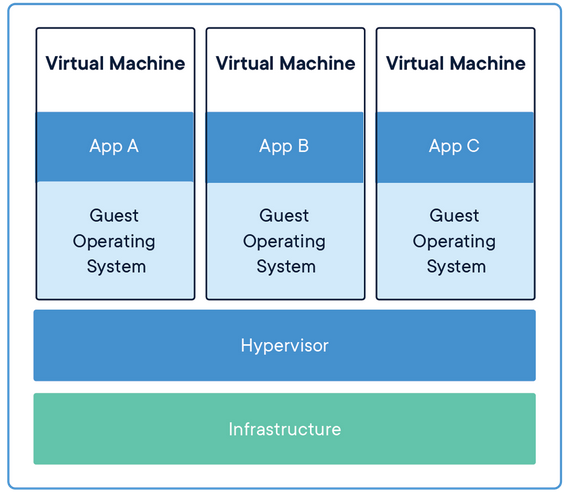
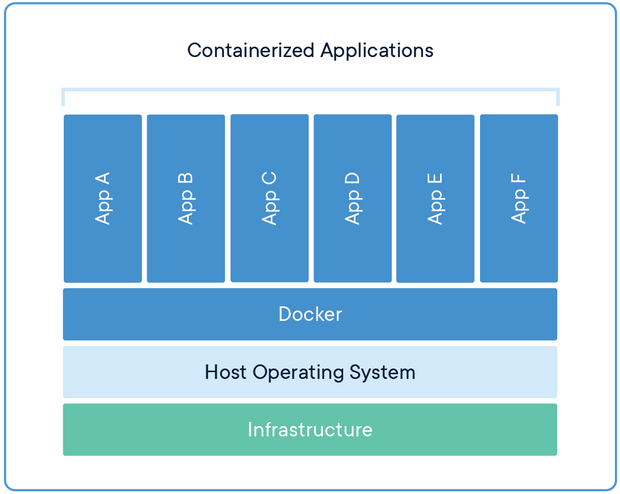
Containers are much more lightweight
Docker concepts: images
- An image is a read-only template with instructions for creating a Docker container.
- It is an inert pile of bytes
- You can think of it as the executable file of a program
Docker concepts: container
The running instance of an image
Roughly equivalent to the process executing a program
Isolated from other containers and from the OS
You can set limits on the resources available to the container:
- memory
- CPUs
- network
- storage
Docker architecture
- Docker daemon: listens for Docker API requests and manages Docker objects such as images, containers, networks, and volumes.
- Docker client: application that issues commands (
build,start,stop) to the Docker daemon - Docker registries: store Docker images. Docker Hub is a public registry that anyone can use.
Docker architecture

The docker registry
- https://hub.docker.com/
- has a huge collection of ready-made images
Pulling an image from docker hub
- Consider the
hello-worldimage - run
Listing images
Try now to run
docker imagesit will list something like
REPOSITORY TAG IMAGE ID CREATED SIZE
hello-world latest d2c94e258dcb 16 months ago 13.3kB
docker/getting-started latest 3e4394f6b72f 20 months ago 46.9MBCustomizing images
- By writing a
Dockerfileone can create custom images - Custom images are based off the ones available in the public registry
- A
Dockerfileis basically a recipe for building a container image
Customizing images
This will create an image that is a clone of the base ubuntu image
To turn this specification into an image, run
docker buildNow docker images will list
REPOSITORY TAG IMAGE ID CREATED SIZE
<none> <none> 0db8d9ac190e 3 weeks ago 78.1MB
hello-world latest d2c94e258dcb 16 months ago 13.3kB
docker/getting-started latest 3e4394f6b72f 20 months ago 46.9MBCustomizing images
To give a name to the image, we use
docker build -t my-image .and now docker images lists
REPOSITORY TAG IMAGE ID CREATED SIZE
my-image latest 0db8d9ac190e 3 weeks ago 78.1MB
hello-world latest d2c94e258dcb 16 months ago 13.3kB
docker/getting-started latest 3e4394f6b72f 20 months ago 46.9MBCustomizing images: adding software
It depends on two things:
- The version of Ubuntu you are basing your image off
- When you build the container!
Customizing images: pinning the base image version
- Images in the registry are tagged with version strings:

Layers
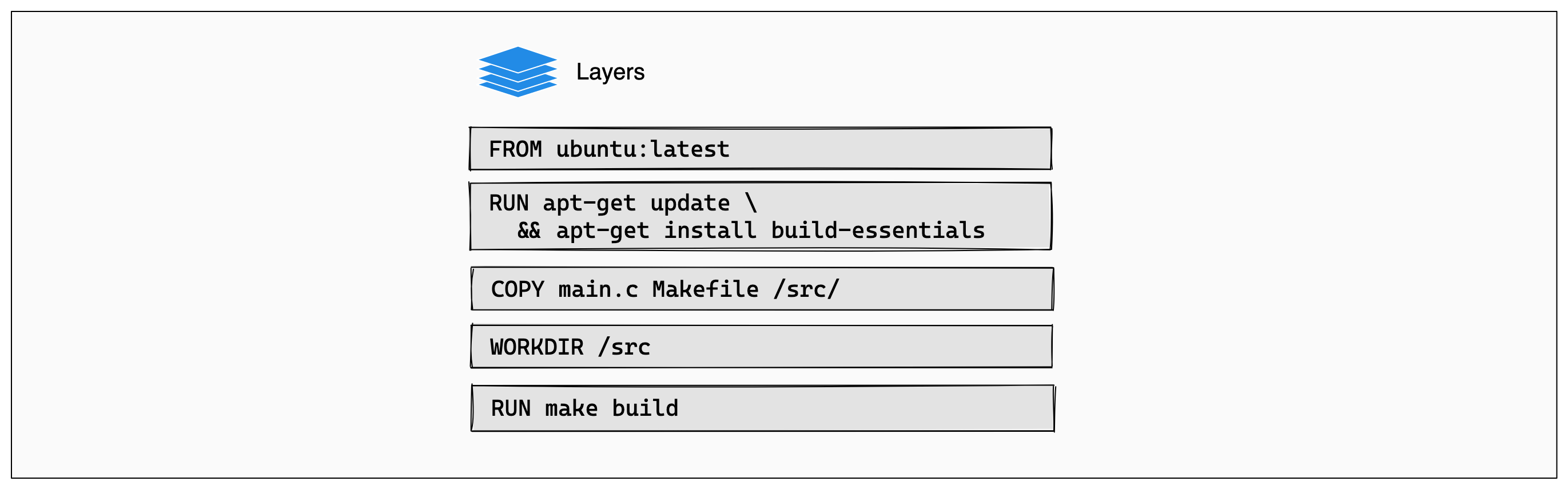
Layers: caching
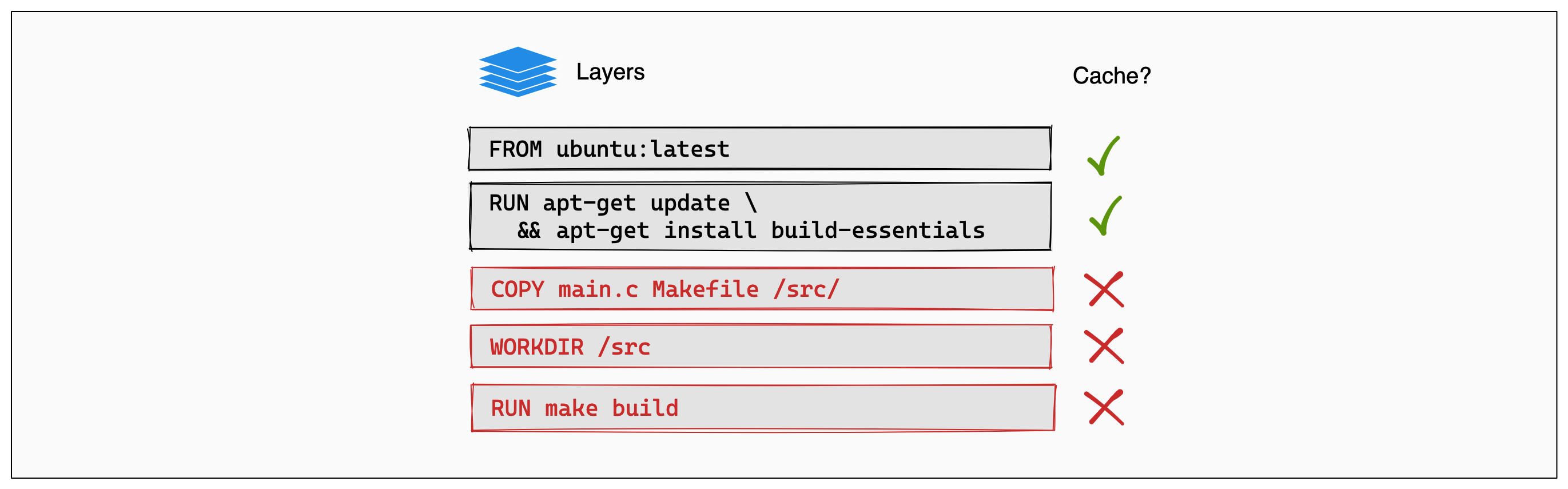
Layers caching: the order is important!
If a layer changes all the ones after it will be recomputed
Dockerfile
This will reinstall python every time you modify app.py
Layers: housekeeping
Run the following command every once in a while
docker system pruneit will remove unused layers and free some disk space
The command
docker rmi <image-name>removes an entire image
Running a container
docker run my-imageNothing happens, because we did not specify what should happen upon running
Running a container
Running a container
Differences between CMD and ENTRYPOINT
Both CMD and ENTRYPOINT instructions define what command gets executed when running a container. There are few rules that describe their co-operation.
Dockerfile should specify at least one of `CMD` or `ENTRYPOINT` commands.`ENTRYPOINT` should be defined when using the container as an executable.`CMD` should be used as a way of defining default arguments for an `ENTRYPOINT` command or for executing an ad-hoc command in a container.`CMD` will be overridden when running the container with alternative arguments.
Differences between CMD and ENTRYPOINT
- Use
ENTRYPOINTif you want the container to act as the wrapper to an executable - Use
CMDif you want to provide a default command, giving the chance to the user to overwrite it.
Building a conda-based container
conda-lock -f env.yaml --platform linux-64 --kind-explicitDockerfile
Then build it as usual:
docker build -t streamlit-containerRunning containers interactively
docker run -i -t --rm streamlit-container-iruns the container interactively-tallocates a pseudo tty--rmremoves the container once you stop it
Running containers: network
- By default, containers cannot be accessed from the network, for security
- You can explicitly forward ports from the host to the container using the
-poption:
docker run -p host-port:container-port streamlit-containerRunning containers: limiting memory
docker run --memory=1G streamlit-containerRunning containers: limiting CPUs
docker run --cpus=1 streamlit-containerCan also accept fractional numbers. --cpus="0.5" ensures that the container only uses 50% of a single CPU.
Running containers: accessing GPUs
- You need the correct drivers (most likely Nvidia ones)
- You have to install the nvidia-container-toolkit
docker run --gpus=all streamlit-containerRunning containers: persisting changes
- Anything you write in a container is transient: when the container stops, it desappears
- We can mount a directory of the host on the container
docker run -i -t --rm --volume $(pwd):/datawhere $(pwd) can be replaced by any source directory on the host, and /data can be replaced by an destination directory in the container
Putting containers on a diet
Dockerfile
# Builder image
FROM continuumio/miniconda:latest AS builder
COPY conda-linux-64.lock /locks/conda-linux-64.lock
RUN conda create -p /opt/env --file /locks/conda-linux-64.lock
# Primary image
FROM ubuntu:noble
COPY --from=builder /opt/env /opt/env
COPY app.py /app/app.py
ENV PATH=/opt/env/bin:"${PATH}"
CMD streamlit run /app/app.py